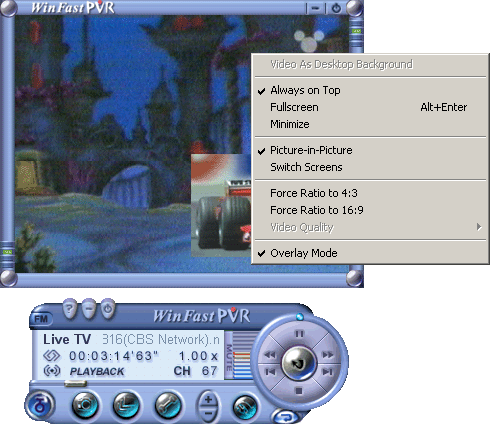
Popup Menu on TV Playback Screen
Click on an option on the popup menu below or on one of the links to find out the function of each option.
Controls/Buttons
|
|
|
|
|
|
|
|
|
|
|
|
|
|
|
|
|
|
Tick this item to keep WinFast PVR always on top of all other active applications. |
|
Tick this item to view TV in fullscreen. |
|
Tick this item to minimize WinFast PVR and harbor it on the toolbar. |
|
Tick this option to display the playback and live TV in picture-in-picture style. If this option is not selected, playback mode will only display the playback video and the sub-screen will disappear. |
|
Tick this option to switch the video in main screen and sub-screen, and display live TV in the main screen and playback in the sub-screen. |
|
Tick this item to keep the width and height ratio of the screen at 4:3. |
|
Tick this item to keep the width and height ratio of the screen at 16:9. |
|
Whether the overlay works or not depends on the type of VGA card you use. Some VGA cards render video degradation under this mode. Should such a problem occur, untick this option. This item is not available on Windows XP. |
See also
Picture-in-Picture Screen in TV Playback Mode